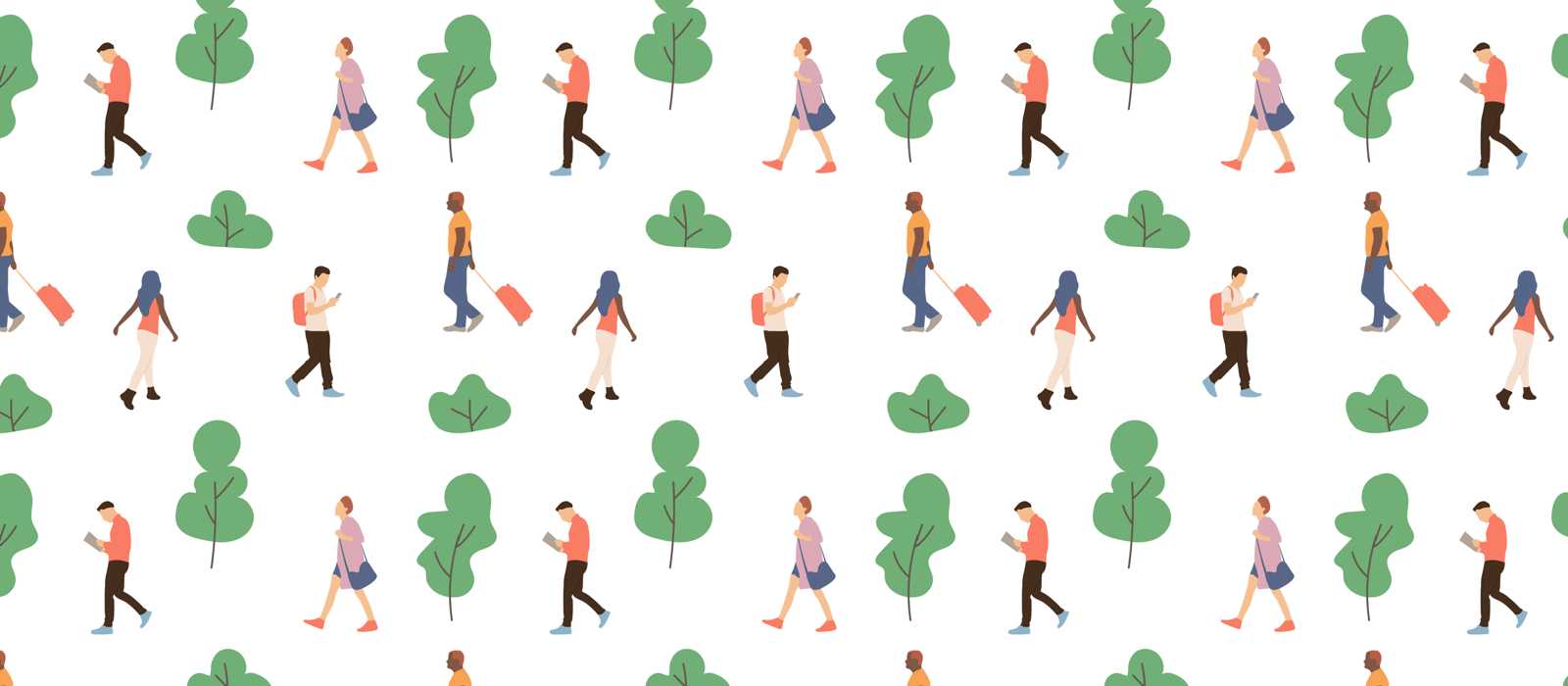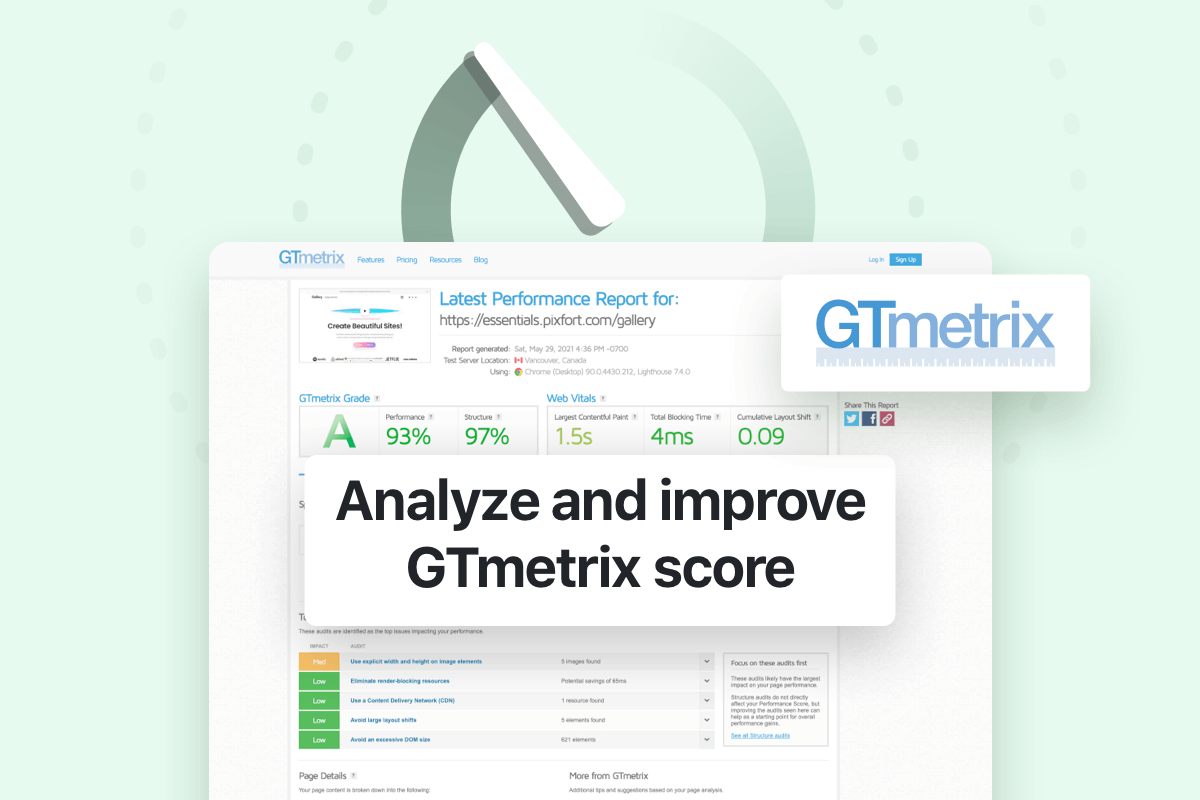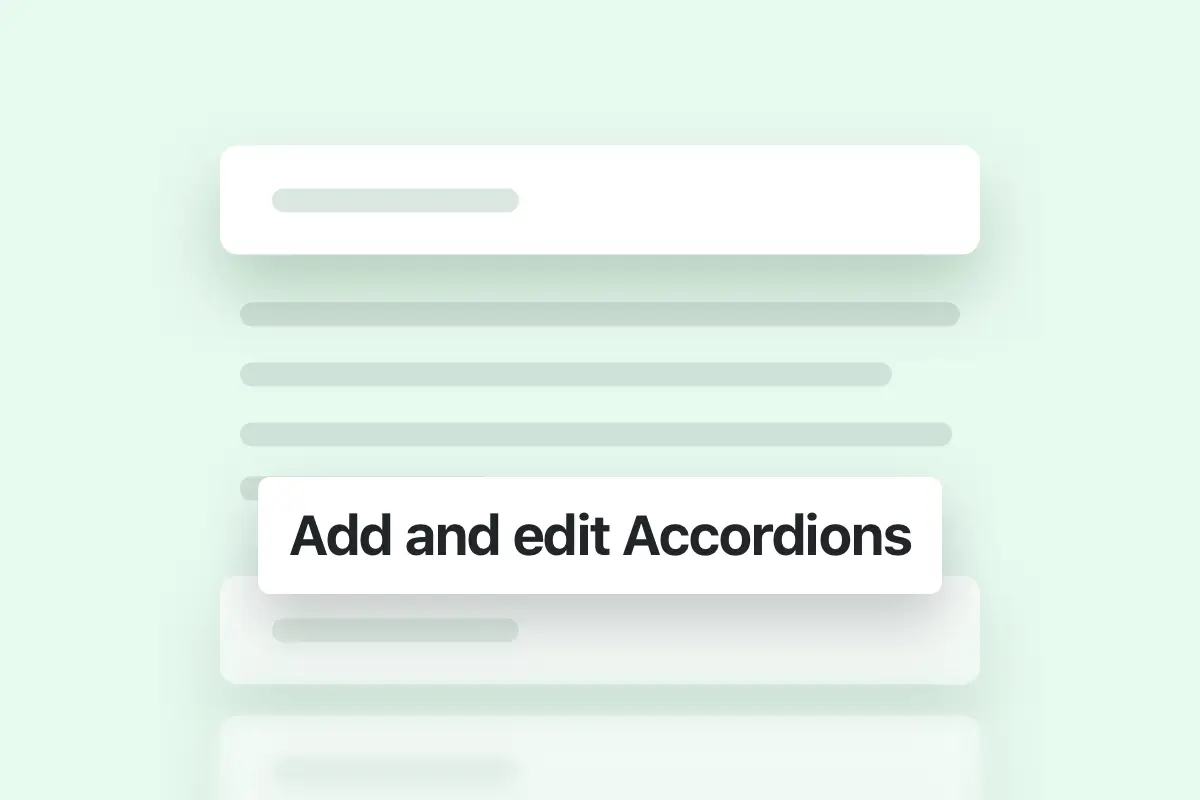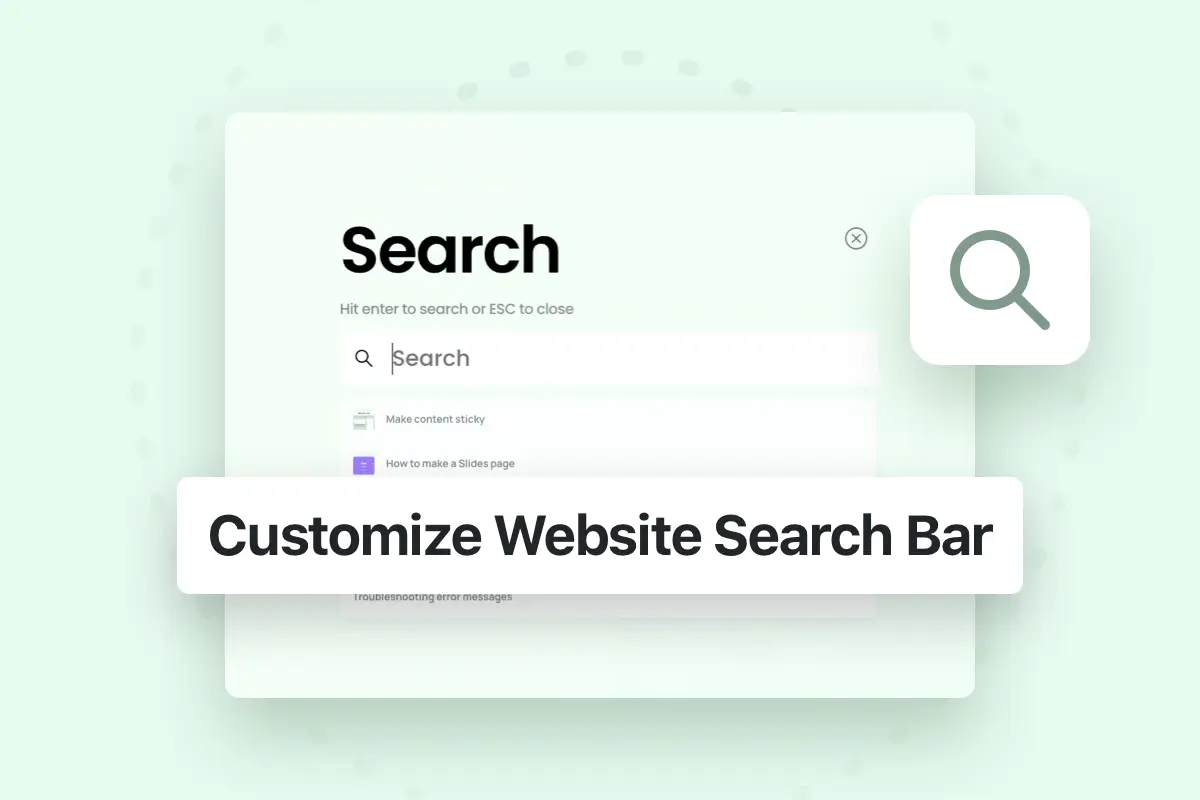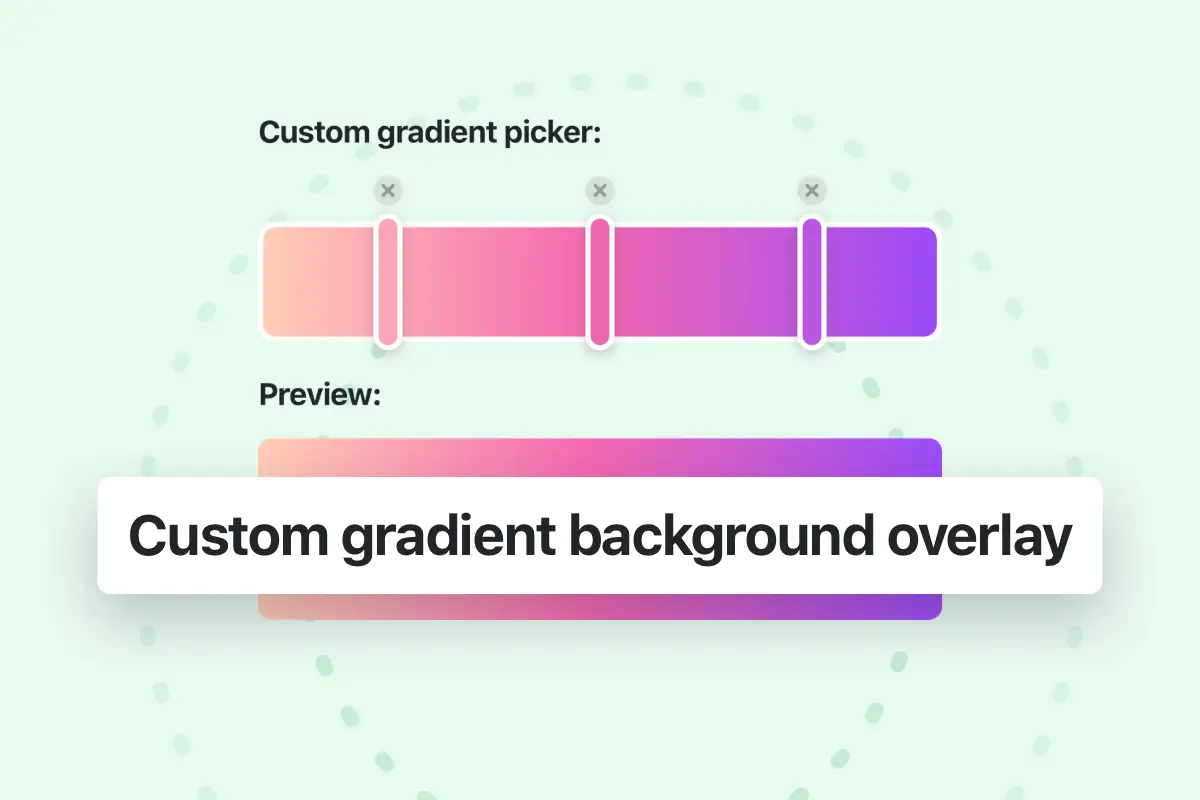GTmetrix is an online tool to test your website for the common website and server configurations best practices and potential saving in the tested page.
Essentials theme is optimized for performance and its loading speed is fast, for example:
WPBakery: https://cutt.ly/ClcvBU7
Elementor: https://cutt.ly/jlcvXAT
Important: If you got a low score after testing your website in GTmetrix please make sure to check and fix the reported issues in GTmetrix instead of contacting the support and ask why the score is low.
GTmetrix will give you a list of the most important issues that are affecting your website (with explanation and hints to fix them), and we will also list the most common issues (with recommendation about the fixes) in this article.
If you got a low score when testing your website on GTmetrix then it means that there are server configuration issues that need to be fixed, or the added custom website content needs to be optimized, and in this case reading the result score is not sufficient to know the cause of the score and you just need to check the reported issues by GTmetrix and fix them one by one, each reported issue includes a brief description and a link the to learn how to improve the issue.
Some of the common issues are:
Enable text compression:

If you see this issue listed in GTmetrix report for your website then it means that gzip compression is not enabled on your website. Enabling text compression highly impacts your website speed and it’s highly recommended to enable gzip compression on your server.
How to fix this issue?
To fix the issue and enable gzip on your server you can read this article directly from GTmetrix website here:
https://gtmetrix.com/enable-text-compression.html
Or you can read more about enabling gzip compression in this article.
Otherwise, if you don’t know how to enable it we recommend you to contact your hosting provider to check and fix the issue on your server.
Enable server cache:

If you see this issue listed in GTmetrix report for your website then it means that cache is not enabled correctly on your server. Enabling cache on your server have a very high impact on the website browsing speed and server performance.
How to fix this issue?
To enable cache on your server you can check this article directly from GTmetrix website here:
https://gtmetrix.com/serve-static-assets-with-an-efficient-cache-policy.html
Otherwise, if you don’t know how to enable it we recommend you to contact your hosting provider to check and fix the issue on your server.
Note: you can also check the “Enable browser cache”section in this speed recommendation article on our knowledge base.
Use HTTP2 protocol for all resources

If you see this issue listed in GTmetrix report for your website then it means that HTTP2 protocol is not used correctly on your server. HTTP/2 overcomes many of the limitations seen in HTTP/1.1 including, higher connection limit to handle more parallel requests, and lower protocol overhead.
This can drastically speed up page loads, make web applications faster, and make the application itself robust.
How to fix this issue?
To fix this issue you can read this article to learn how to enable HTTP/2 on your server.
Otherwise, if you don’t know how to enable it we recommend you to contact your hosting provider to check and fix the issue on your server.
Use a Content Delivery Network (CDN)

If you see this issue listed in GTmetrix report for your website then it means that a content delivery service is not available or used on your server. Using a “Content Delivery Network (CDN)” can improve your site performance across different global regions.
How to fix this issue?
To fix this issue you can use premium WordPress plugin that provide CDN service, for example, we use WP Rocket plugin CDN and it’s giving great results, you can check WP Rocket plugin from here:
WP-Rocket also provides CDN service that can significantly improve your website speed to your international visitors by hosting all your static files on different servers around the world so when a visitor opens your website the assets will be loaded from the closest server to increase loading speed and reduce the load on your main server.
You can also check other free plugins which provide caching options capabilities.
Reduce initial server response time

If you see this issue listed in GTmetrix report for your website then it means that your server is taking more than usual to respond to request. You should make sure to keep the server response time for the main document short because all other requests depend on it.
How to fix this issue?
This issue may be caused by using shared hosting or hosting with low processing speed or if you have a third party plugin or a software on the server that is slowing its speed (we recommend you to contact your hosting provider to check the server speed).
You can read more about this issue with recommendations to fix the issue directly from GTmetrix website here:
https://gtmetrix.com/reduce-initial-server-response-time.html
If you don’t know how to enable it we recommend you to contact your hosting provider to check and fix the issue on your server.
Important: we highly recommend you to check this article from our knowledge base and follow all the recommendations to speed up your website:
How to speed up your website?