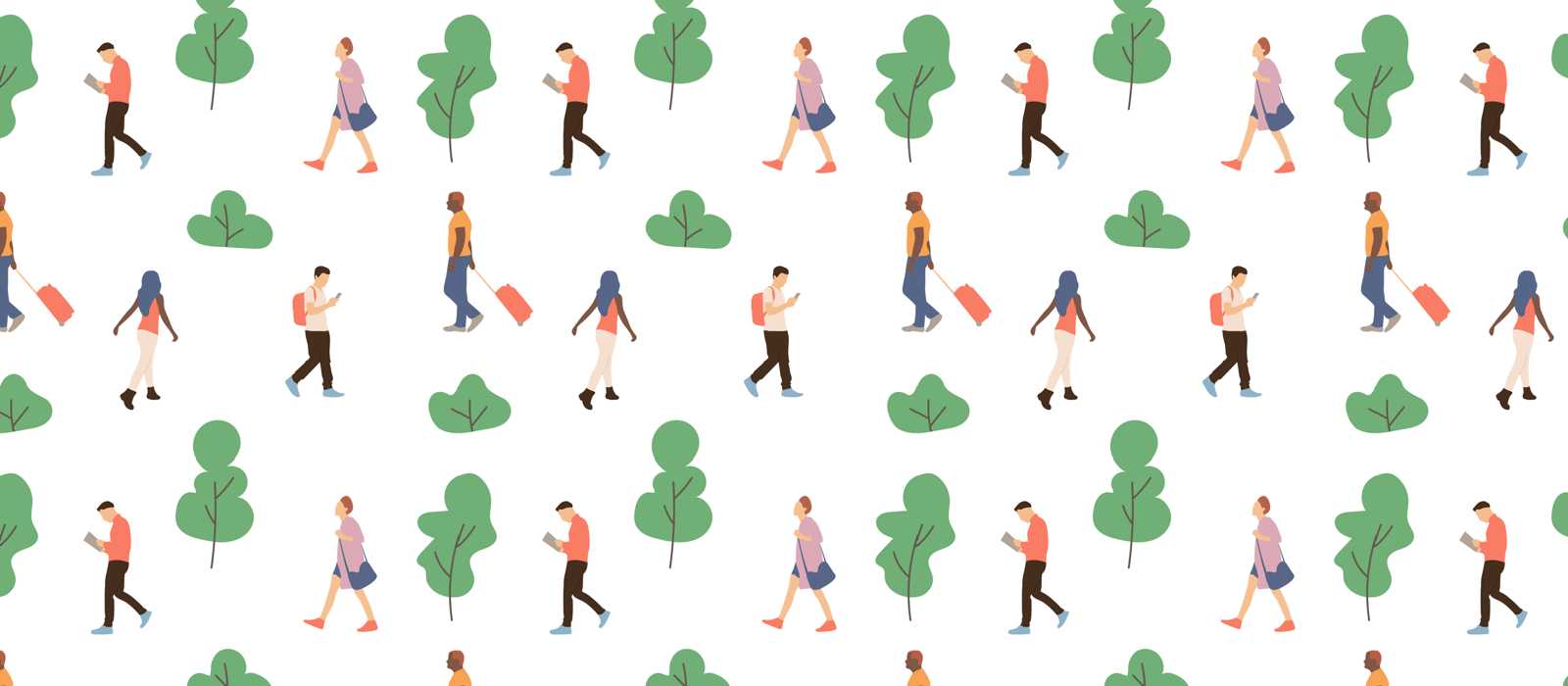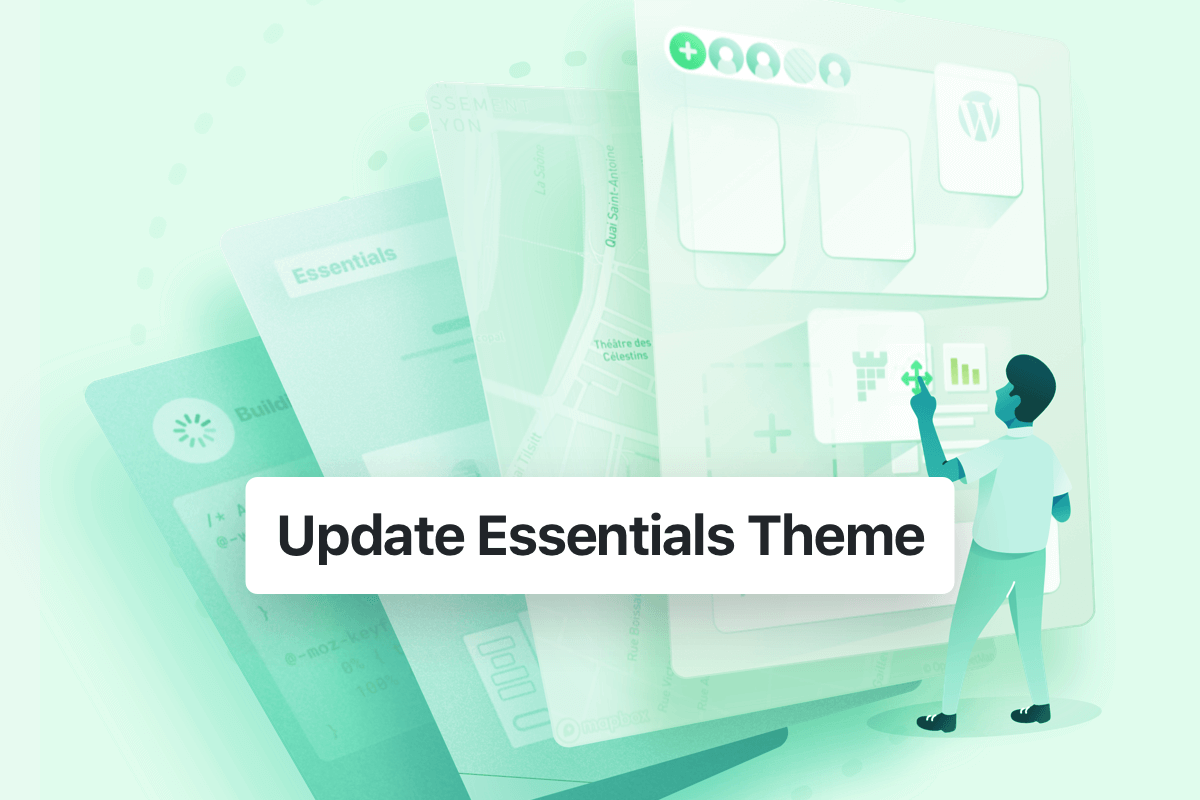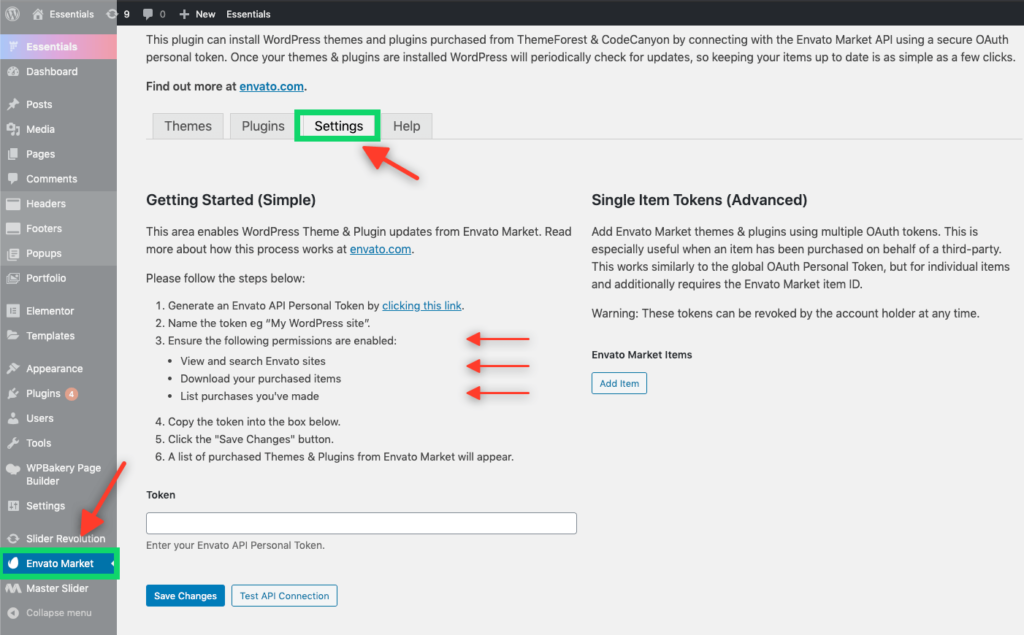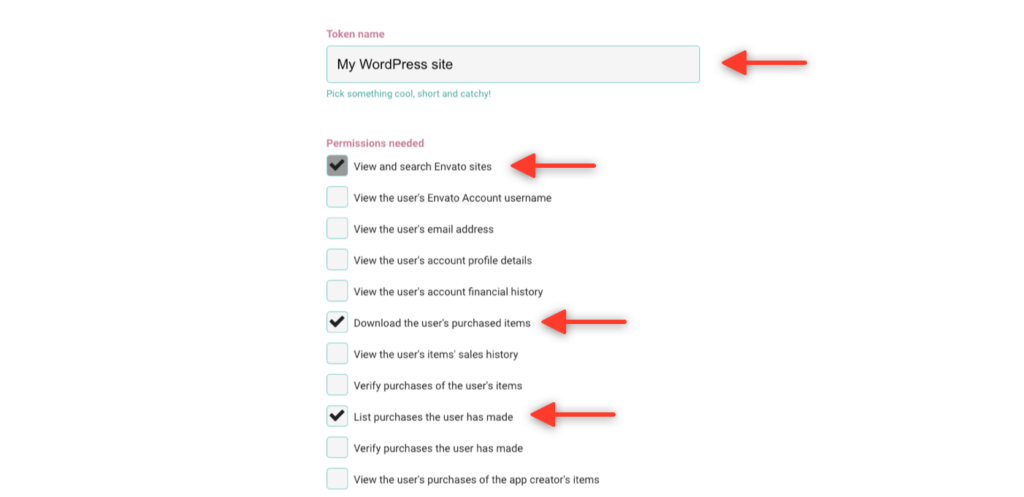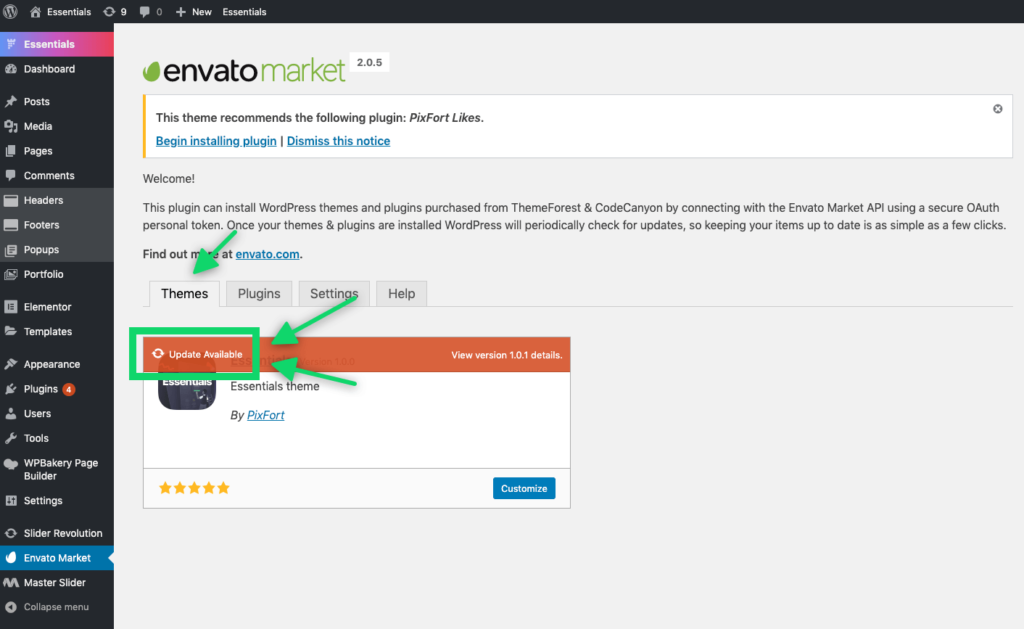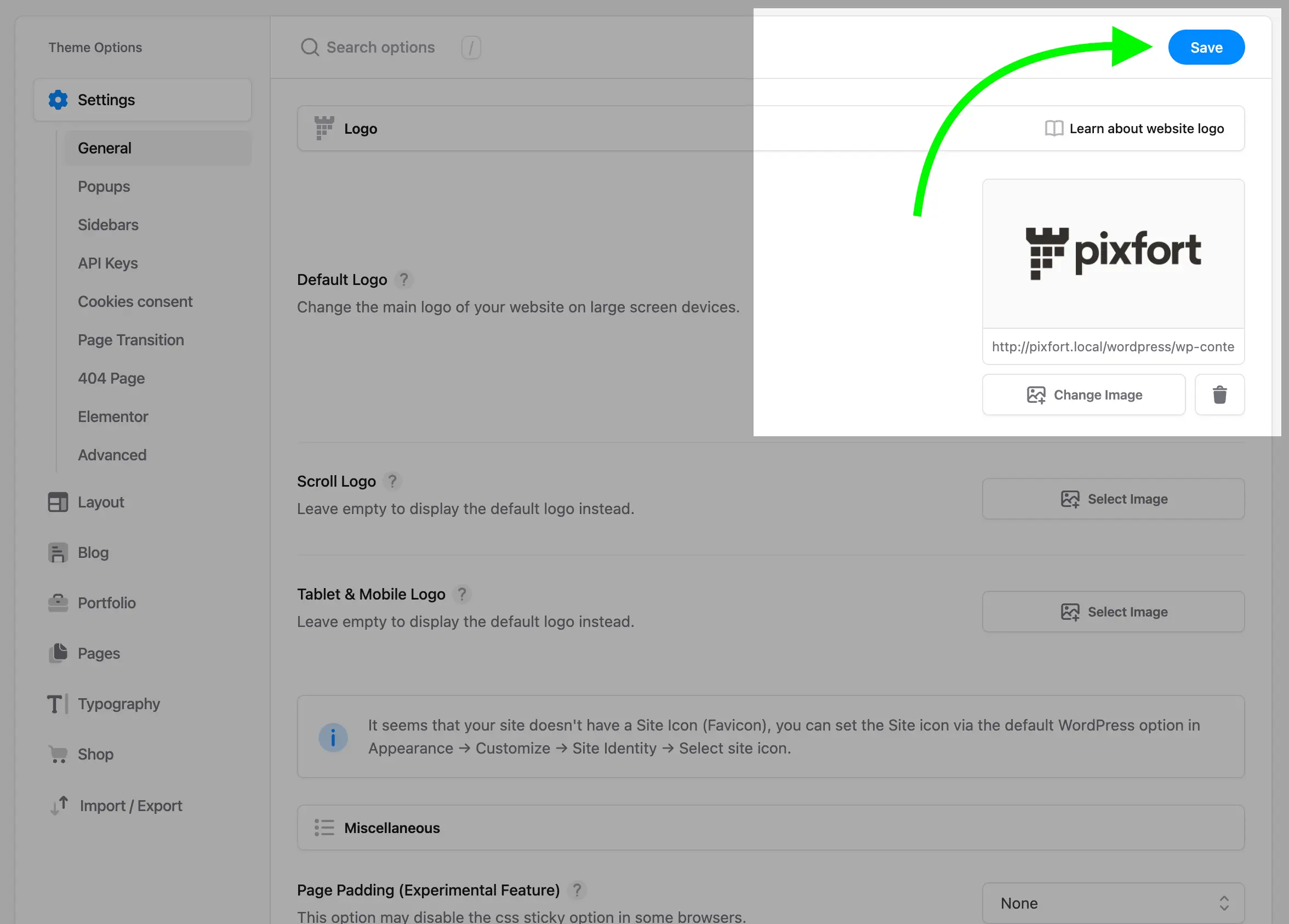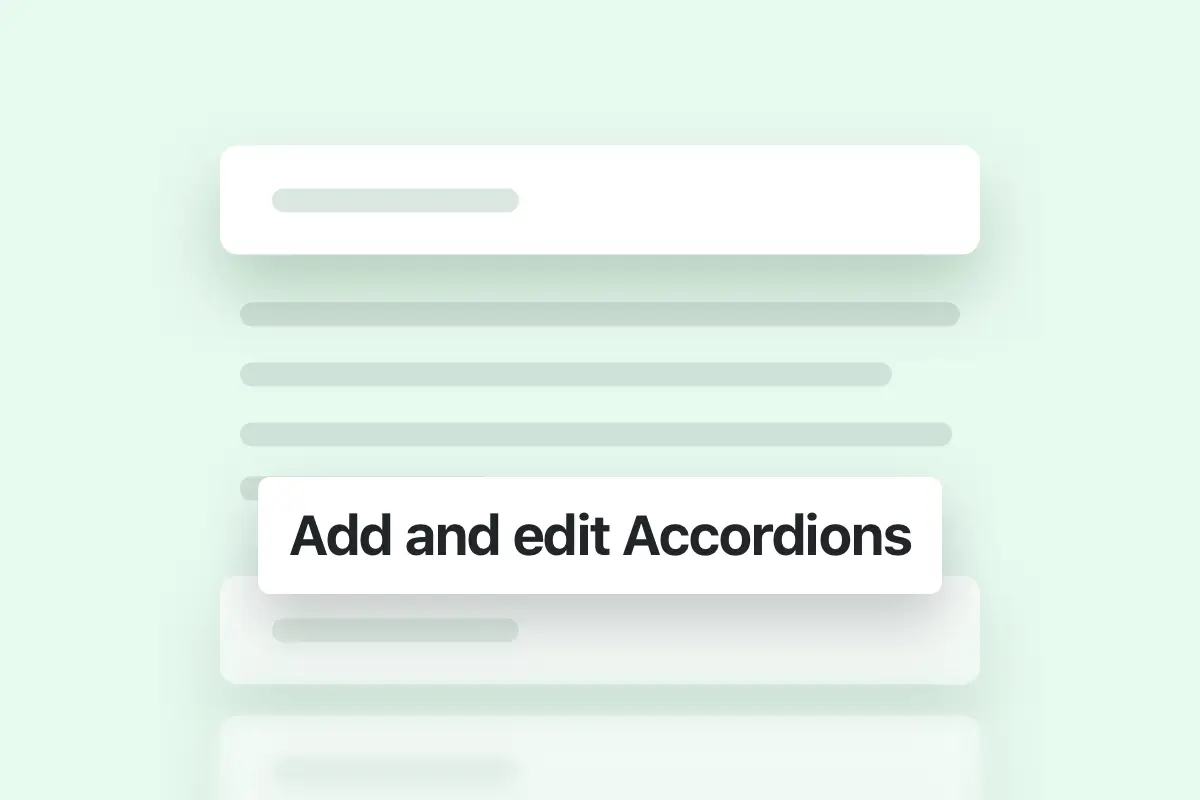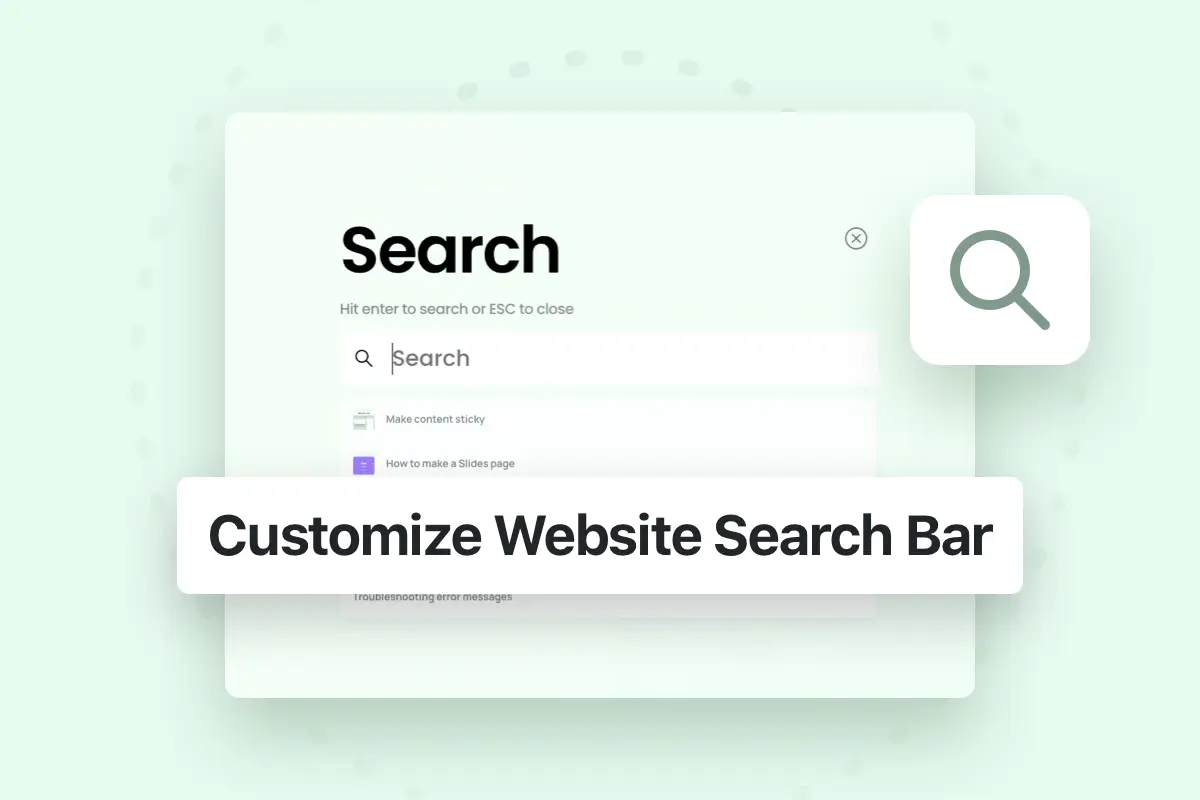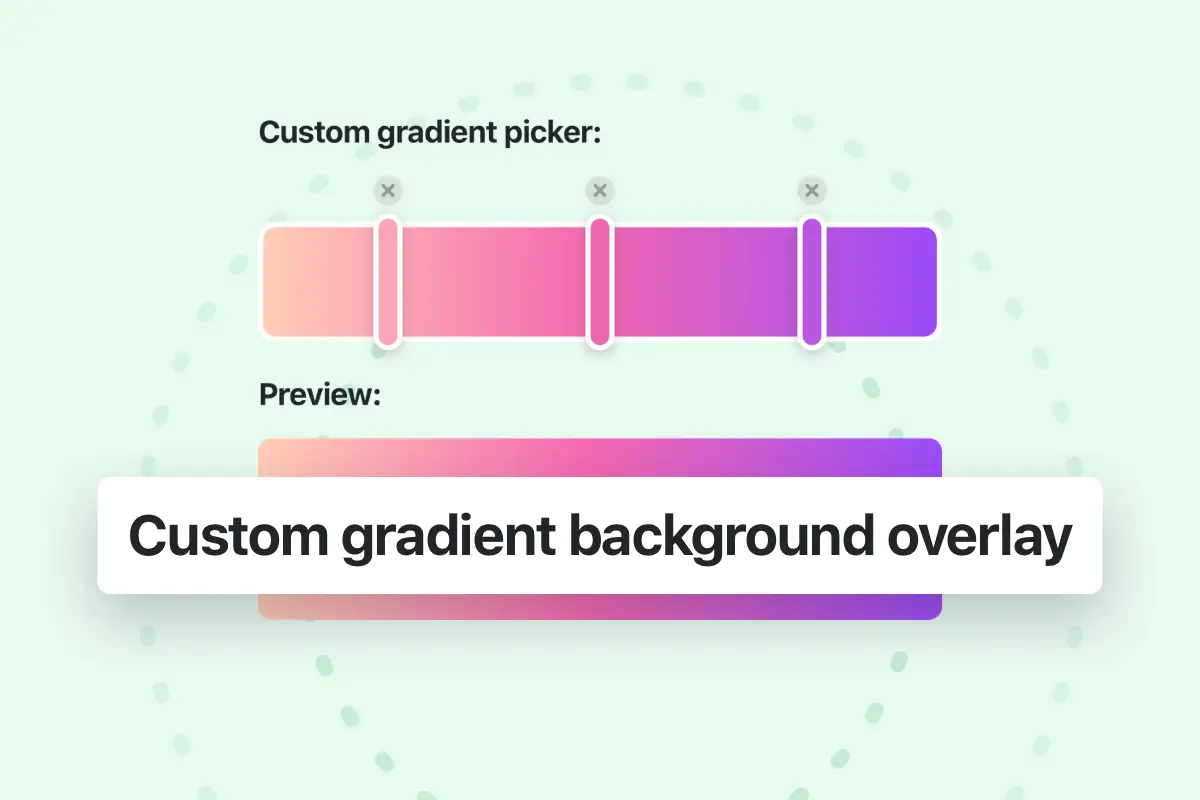Note: It's always recommended to backup your site before updating any plugin or theme, as well as WordPress itself. In case an update causes issues with your site, having a backup ready to restore it to its previous state can save you a lot of time.
How to update the theme?
You can easily update your Essentials theme using Envato Market WordPress Plugin which comes with the theme, to activate the plugin please follow these steps:
1
Enable WordPress Theme updates from Envato Market
To enable the updates in Envato plugin you should link the plugin with your Envato account to check for new updates and download the new versions into your site, to do this go to Envato Market tab (in the left sidebar of your WordPress admin panel) then open Settings tab.
Envato Market plugin Settings page
After that follow the “Getting Started (Simple)” steps.
- Generate an Envato API Personal Token by clicking this link.
- Name the token eg “My WordPress site”.
- Ensure the following permissions are enabled:
- View and search Envato sites
- Download your purchased items
- List purchases you’ve made
- Copy the token into the box in the Envato Market plugin Settings page.
- Click the “Save Changes” button.
- A list of purchased Themes from Envato Market will appear (including Essentials).
When Essentials theme gets an update you will see an update notification in the the Envato Market plugin page and in WordPress Appearance page as well.
- Side Note: it’s possible also to manually update the theme by removing the theme from your WordPress site then download the new version from your themeforest account then upload the new version to your site.
2
Update included plugins from Essentials Dashboard
Important: after updating the theme open Essentials dashboard and click on Install plugins button if there is an update for the plugins.
Essentials Dashboard
3
Refresh theme options
Important: after updating the theme and the plugins go to Theme options and click on the Save button to refresh the options values.
Essentials > Theme Options