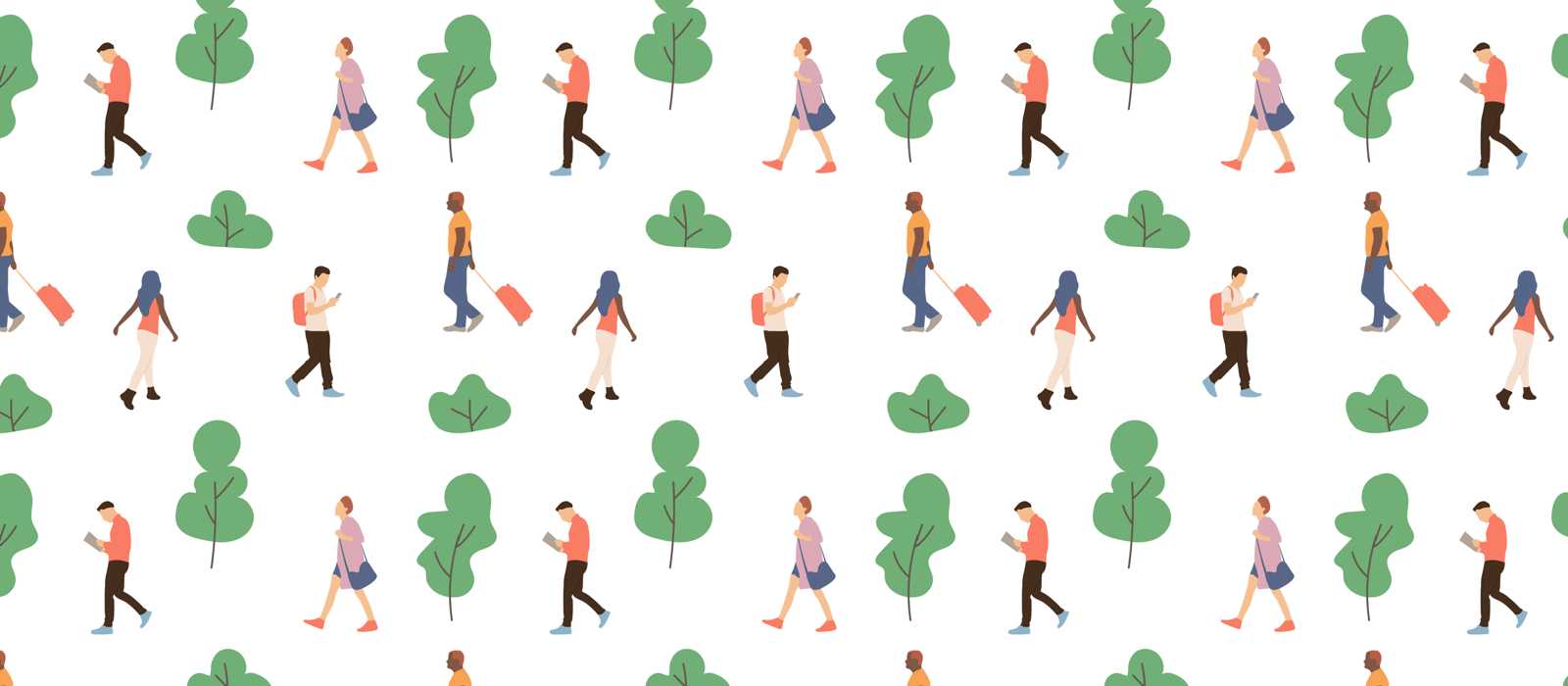If you’re encountering issues with your website’s URL configuration on a WordPress site, or an issue with loading website content (Styling, Images, …, etc), it’s likely due to a mismatch between the protocol used by your site and the settings configured in WordPress. Specifically, your website might be loading with the HTTPS protocol, but the WordPress settings are still set to HTTP. This incorrect configuration can cause various issues, including security warnings and mixed content errors.
To resolve this issue, follow these steps:
- Update WordPress URL Settings:
- Navigate to your WordPress Admin Panel.
- Go to Settings > General.
- Locate the fields for WordPress Address (URL) and Site Address (URL).
- Change the protocols from
http://tohttps://in both fields to match your site’s HTTPS protocol. - Save your changes.
- Refresh Theme Settings:
- After updating the URL settings, access the Theme Options panel.
- Simply click on the Save button. This step ensures that your theme settings are correctly applied and recognizes the protocol change.
By ensuring that your WordPress and site URLs use the HTTPS protocol, you enhance your website’s security and improve its compatibility with modern web standards. If you’re not seeing the changes take effect immediately, consider clearing your website’s cache and your browser’s cache to load the updated settings.