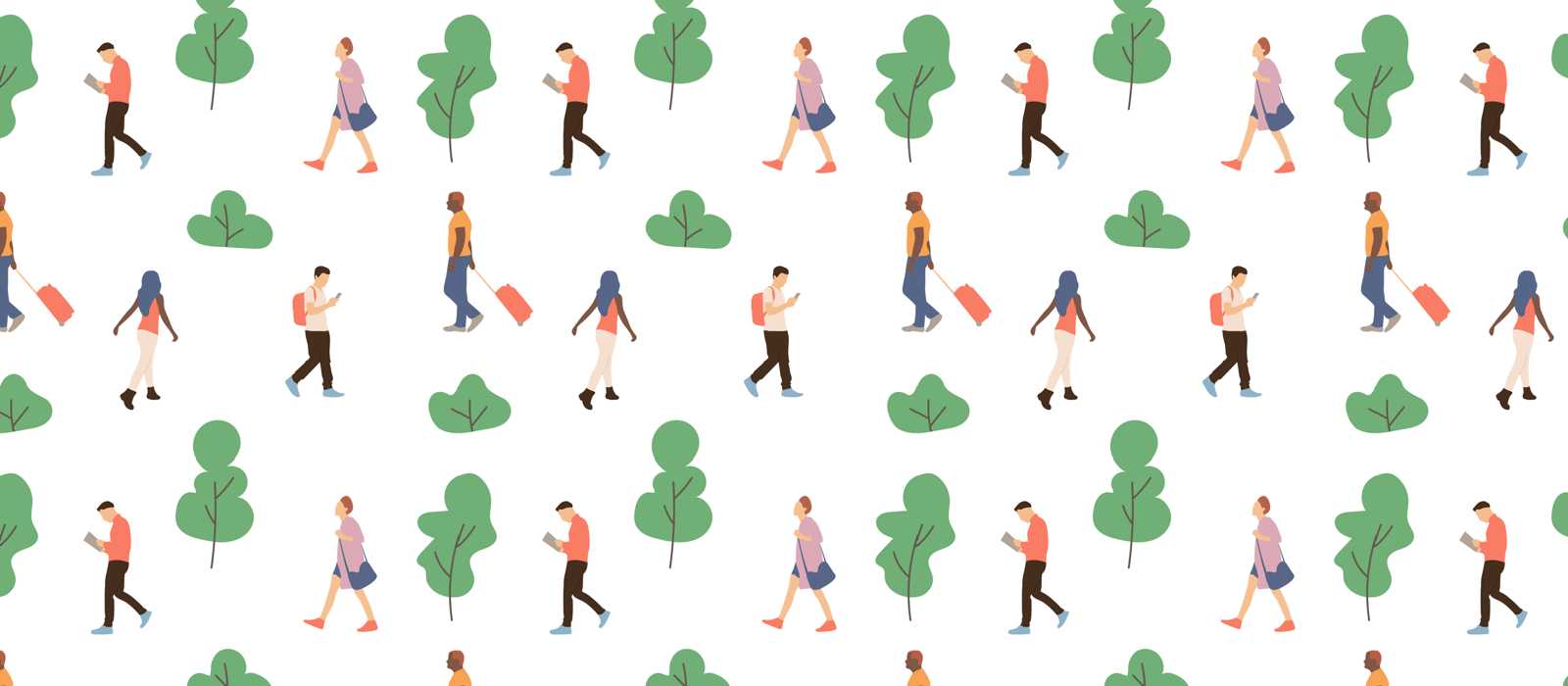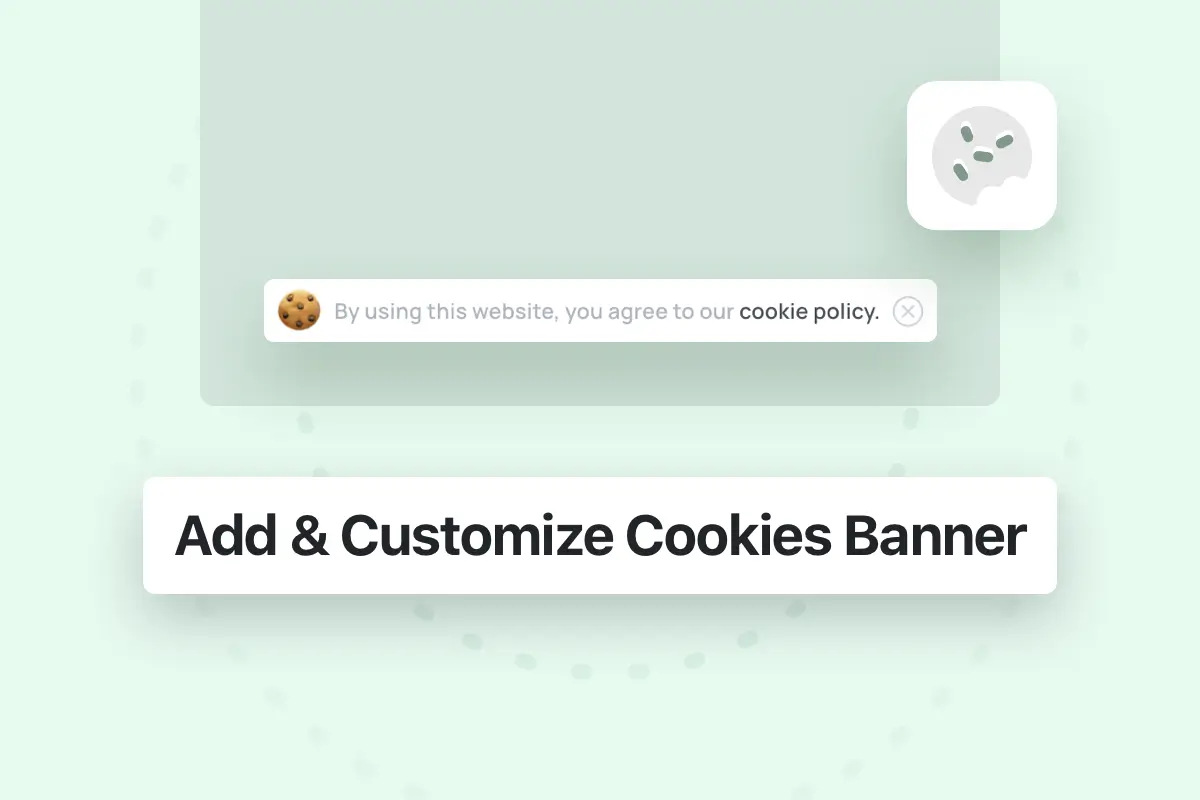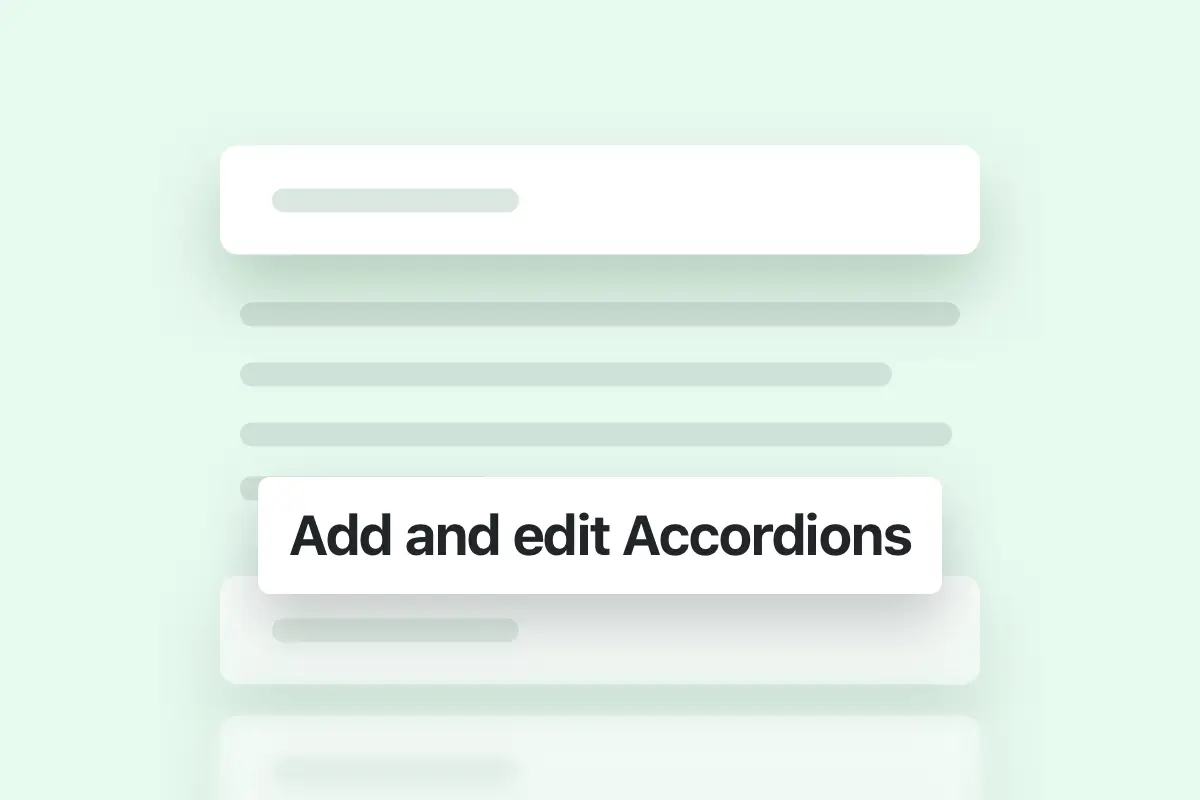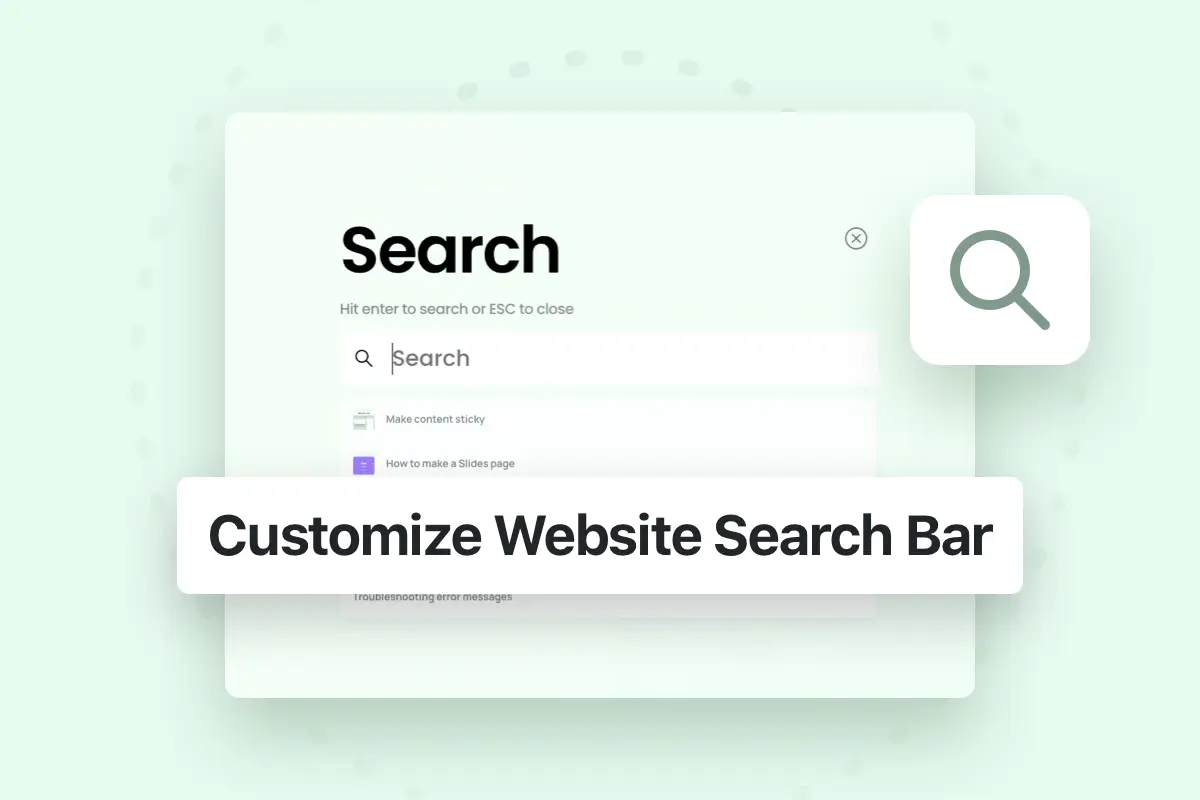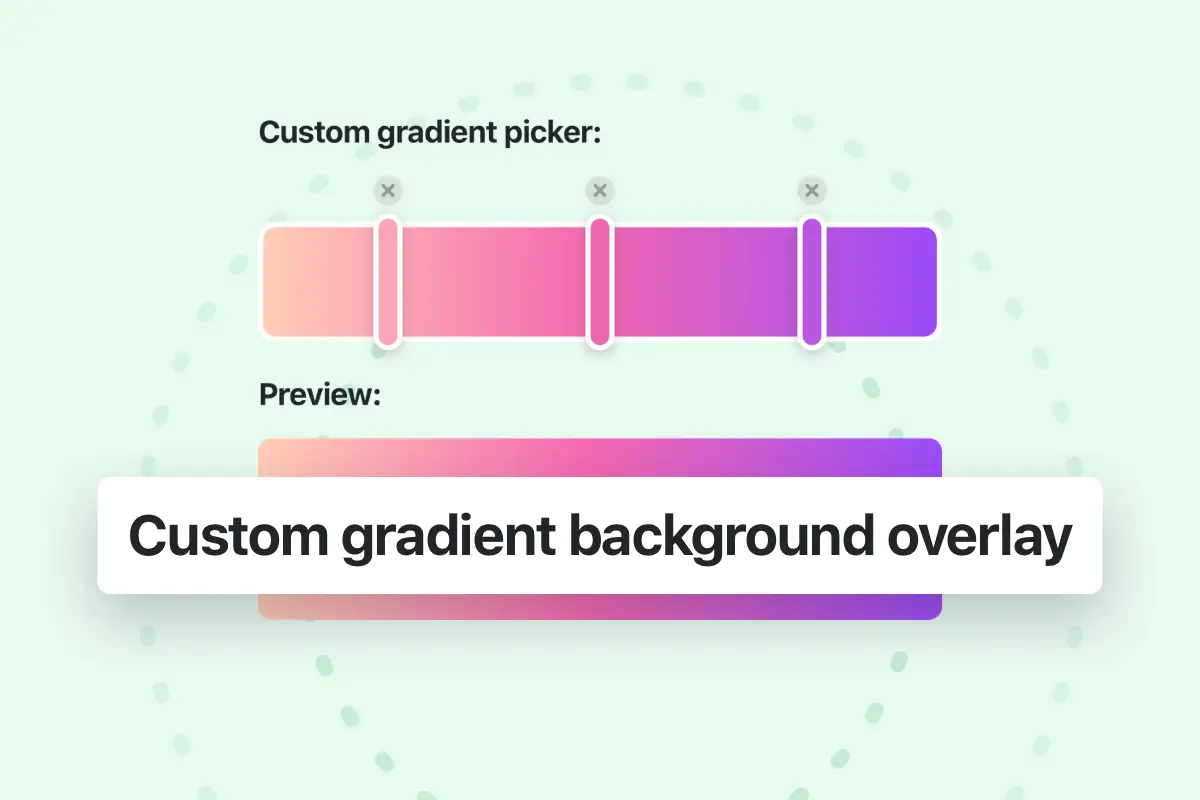To add Cookies consent to your website go to WordPress Panel > Essentials > Theme Options > General Settings > Cookies consent:
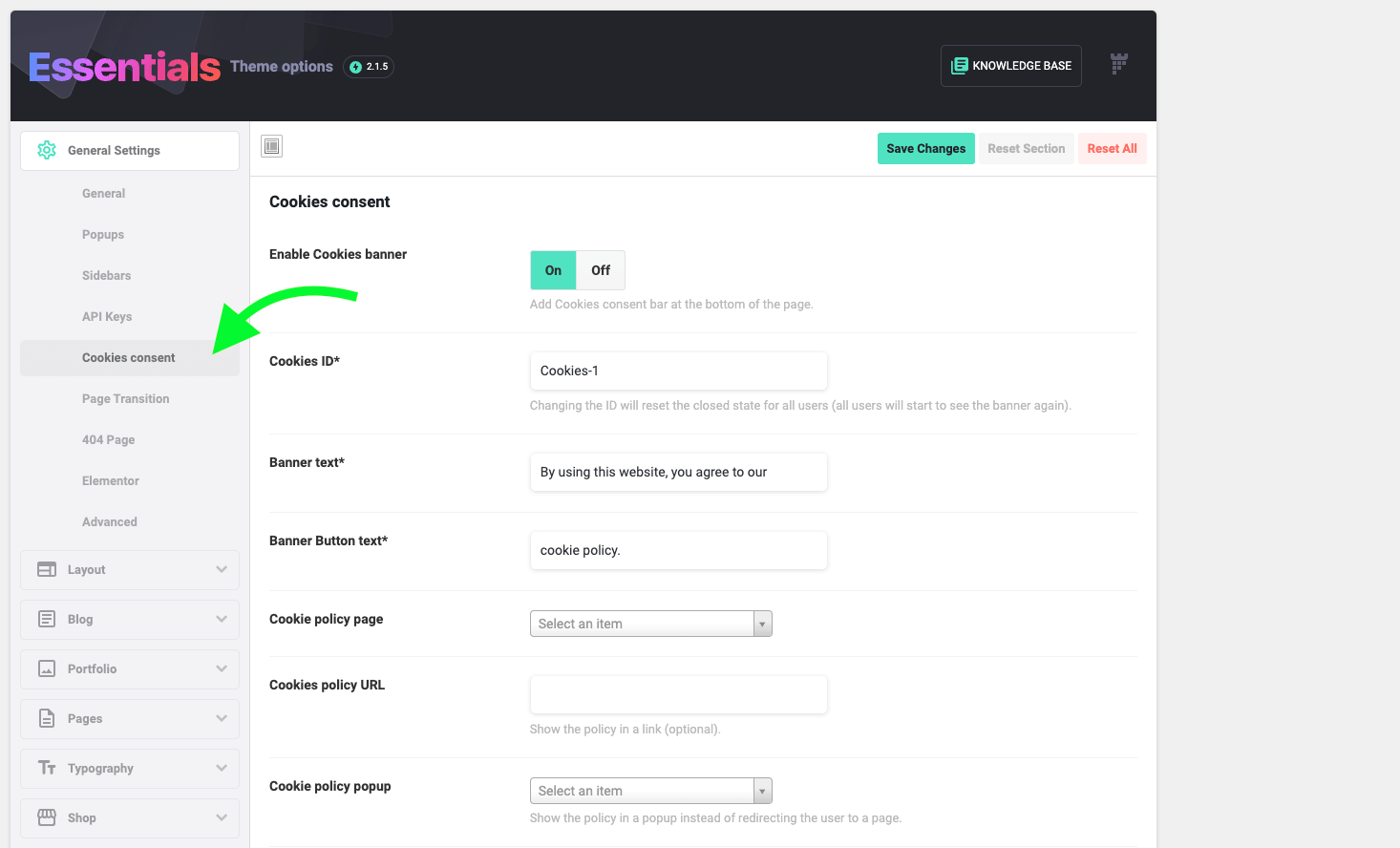
Theme Options > General Settings > Cookies consent
From this tab in the theme options you will be able to change the banner ID, text, button link (normal link or open a popup) and change the default cookie image.
Note: If you choose the Cookie policy popup option, you can change the content of the popup via the page builder you’re using on your website from WordPress Panel → Popups → Edit your popup.
Note: If you have closed the cookies banner once before, the banner will not show to you again (since it’s considered as you accepted the Cookies Policy), to re-enable the cookies banner again for all users you just need to change the Cookies ID field (in Theme Options > General Settings > Cookies consent) to any value not used before (for example Cookies-2) and then save the changes and the cookies banner will show again.
Note: The cookies banner will only display the cookies consent banner with a link to the website cookies policy (the cookies banner option doesn’t include advanced cookies/GDPR management options).
If you are looking for advanced cookies/GDPR manager with advanced options and scripts controls on your site we recommend you to check the available external third party cookies plugins depending on your needs.
Customize Cookies banner background color
To change the background color of the banner you can add this code snippet into Theme options > Layout > Advanced > Custom css:
.pix-cookie-inner.bg-white { background-color: #efe9e5 !important; }*You can change the background color value depending on your needs.
Customize Cookies banner text color
The Cookies banner text and button text colors are the default website Body and Heading colors (set in Theme options > Typography), however, if you want to customize theirs colors to a different custom colors you can add the following code snippets into Theme options > Layout > Advanced > Custom css:
To change the banner text color:
.pix-cookie-inner span,
.pix-cookie-inner span:hover {
color: #aca095 !important;
}*You can change the color value depending on your needs.
To change the banner button text color:
.pix-cookie-inner span a,
.pix-cookie-inner span a:hover {
color: #543729 !important;
}*You can change the color value depending on your needs.