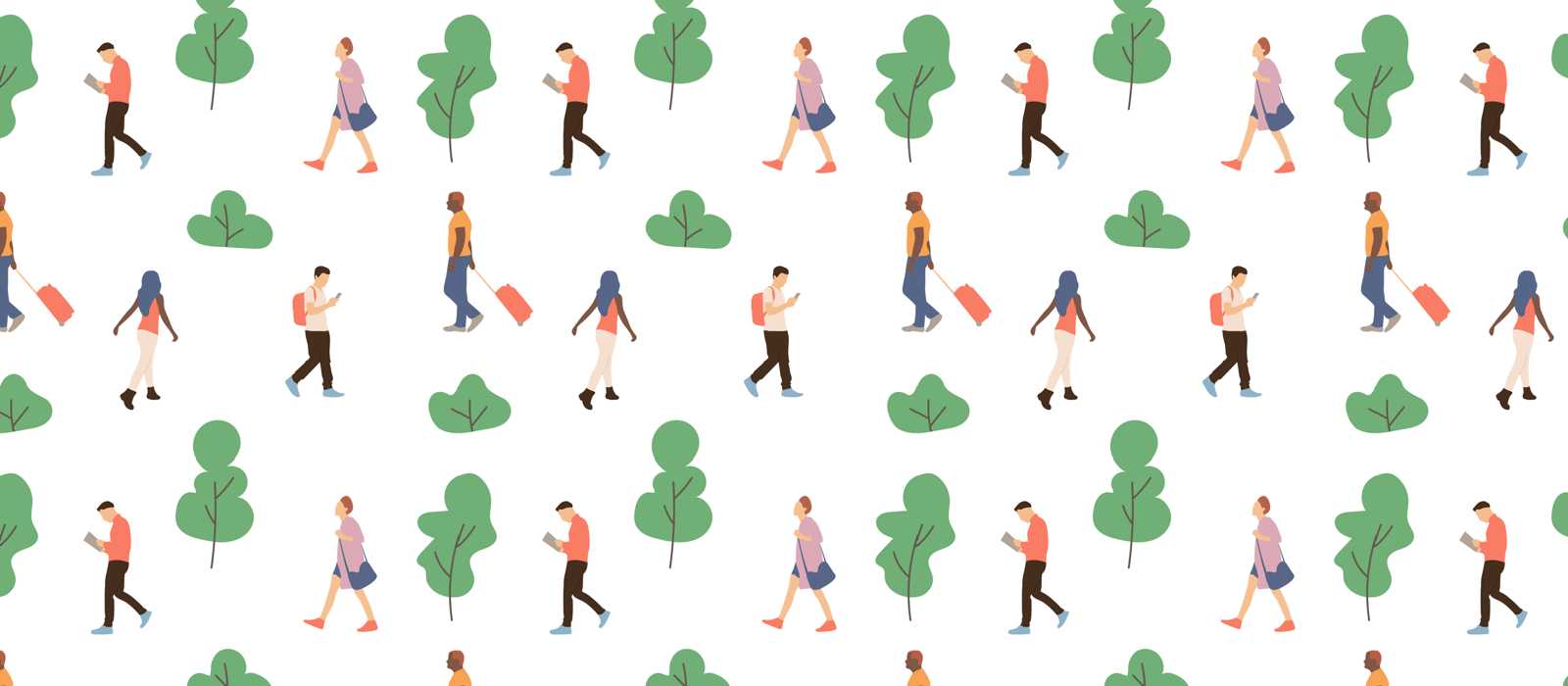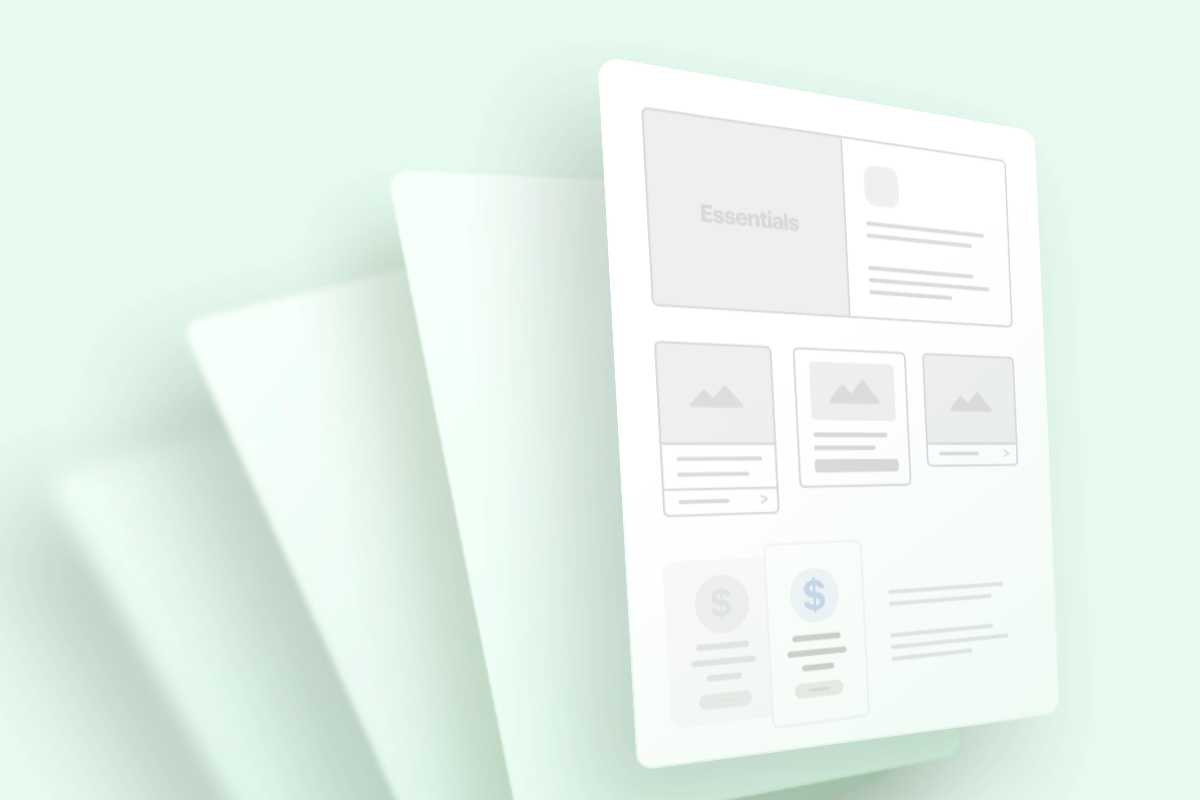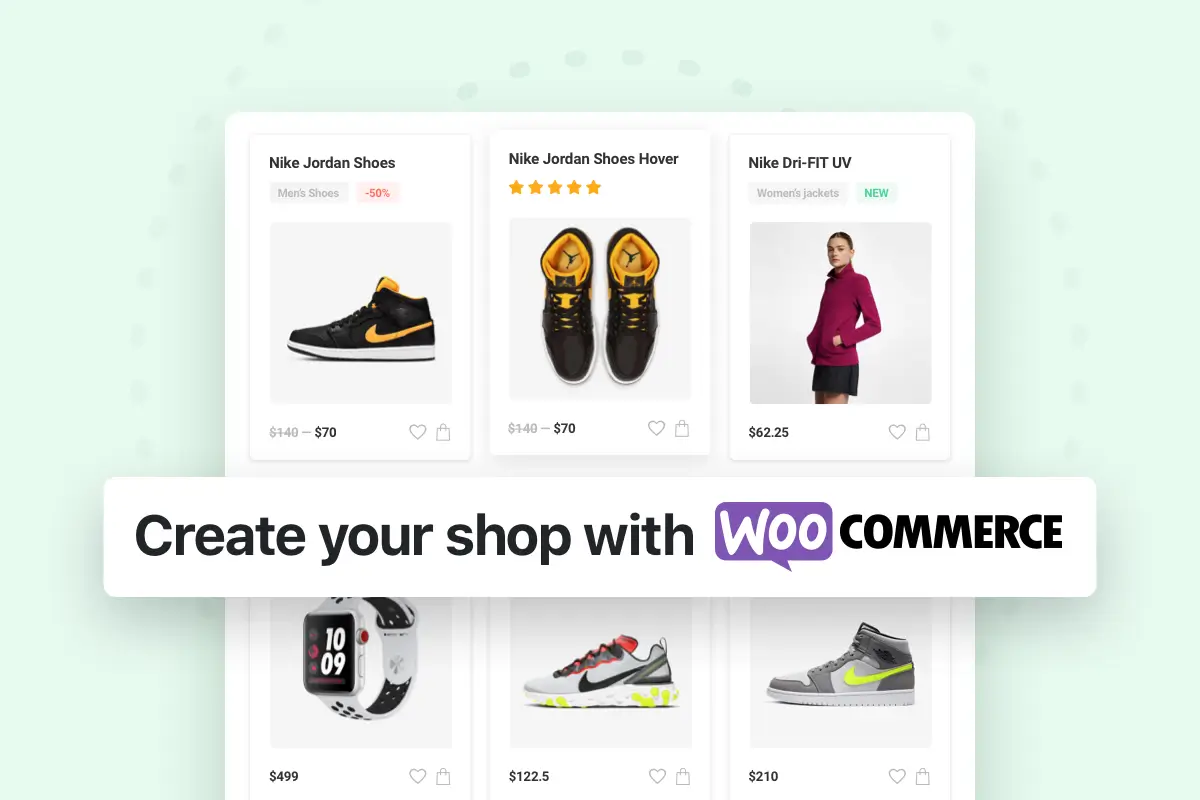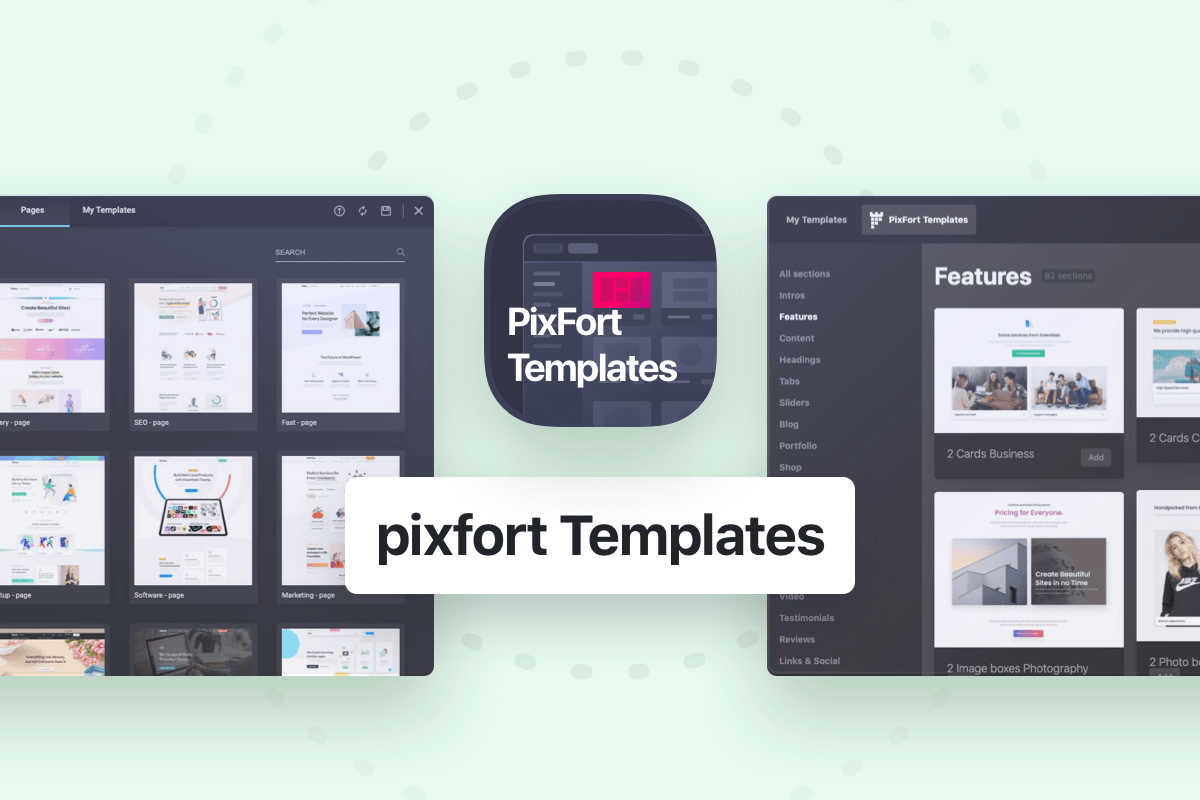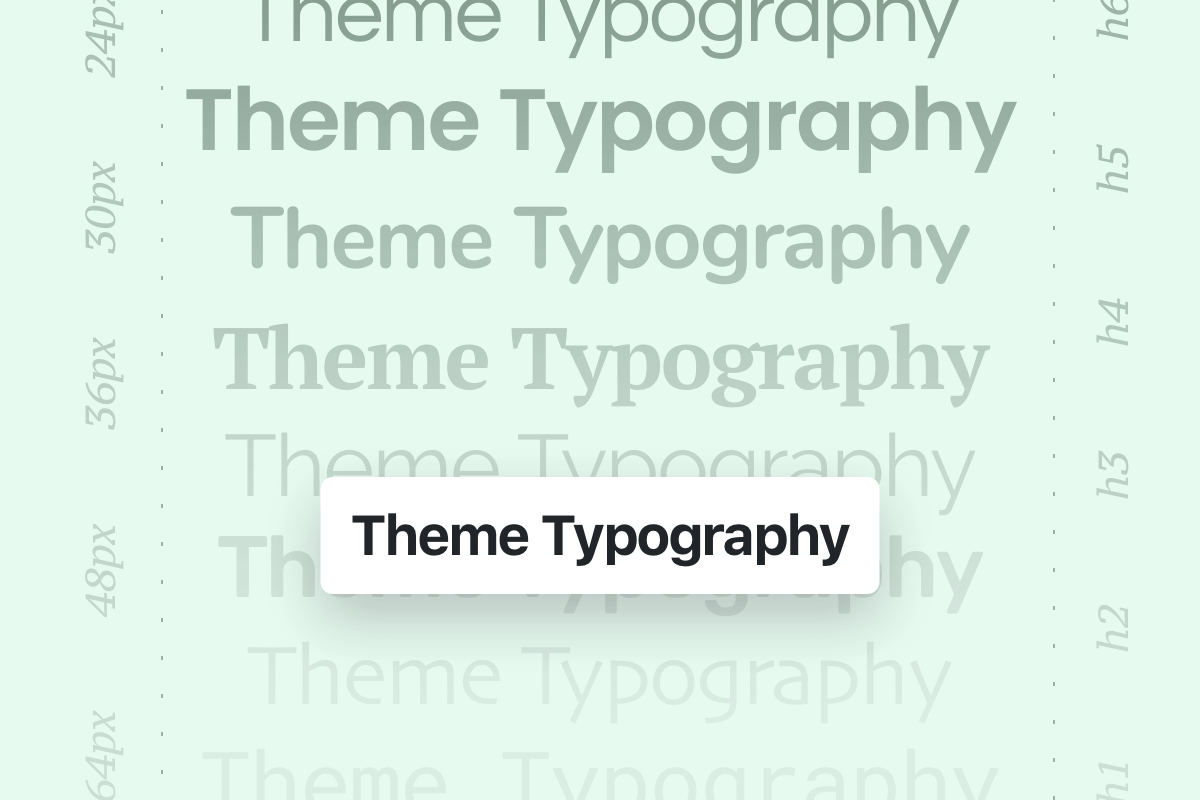Installing Essentials Theme
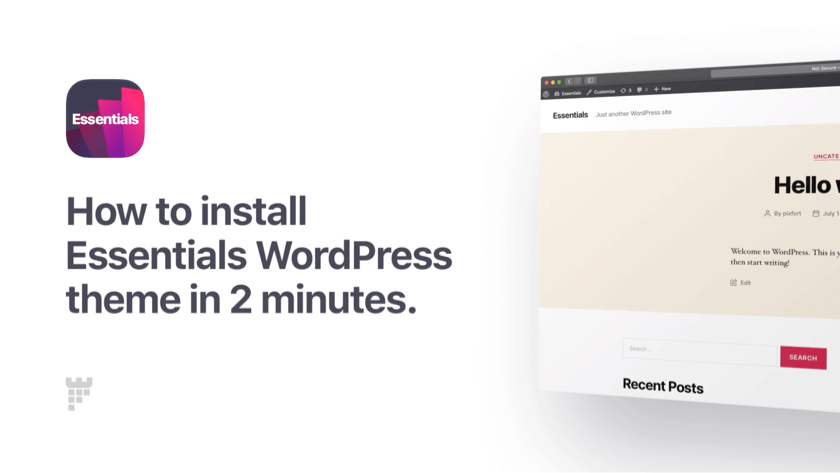
Download Theme File
To install Essentials WordPress theme, first, download the “Installable WordPress file only” from the Downloads page in your Themeforest account:
Download Theme File
Note: If you are looking to use the theme on a staging domain, please make sure that it’s a staging domain (localhost or local address, staging IP, Subdomain of the same final domain or staging subdomain of an online hosting provider).
Please note that installing the theme on a live domain (for example: mydomain.com) is not considered as staging domain and the license domain can’t be migrated later to a different domain since it was used and attributed to that final live domain.
Theme Installation
- Open your WordPress admin dashboard, navigate to Appearance → Themes, and click the “Add New” button at the top.
- Click the “Upload Theme” button and select the Theme File you downloaded from ThemeForest.
- Once complete, click on the “Activate” link.
Upload Theme to WordPress
Theme Activation
To activate your theme license, click on “Activate Theme” button. You’ll be directed to our support and license management platform pixfort hub.
Activate Theme License
Information: pixfort hub is our support and license management platform, creating an account on our support platform, pixfort hub, is necessary to activate and manage your licenses purchased on Envato Market, as well as to receive item support.
If you already have a pixfort account, simply log in. If you don’t have a pixfort account yet, you can create a new free account:
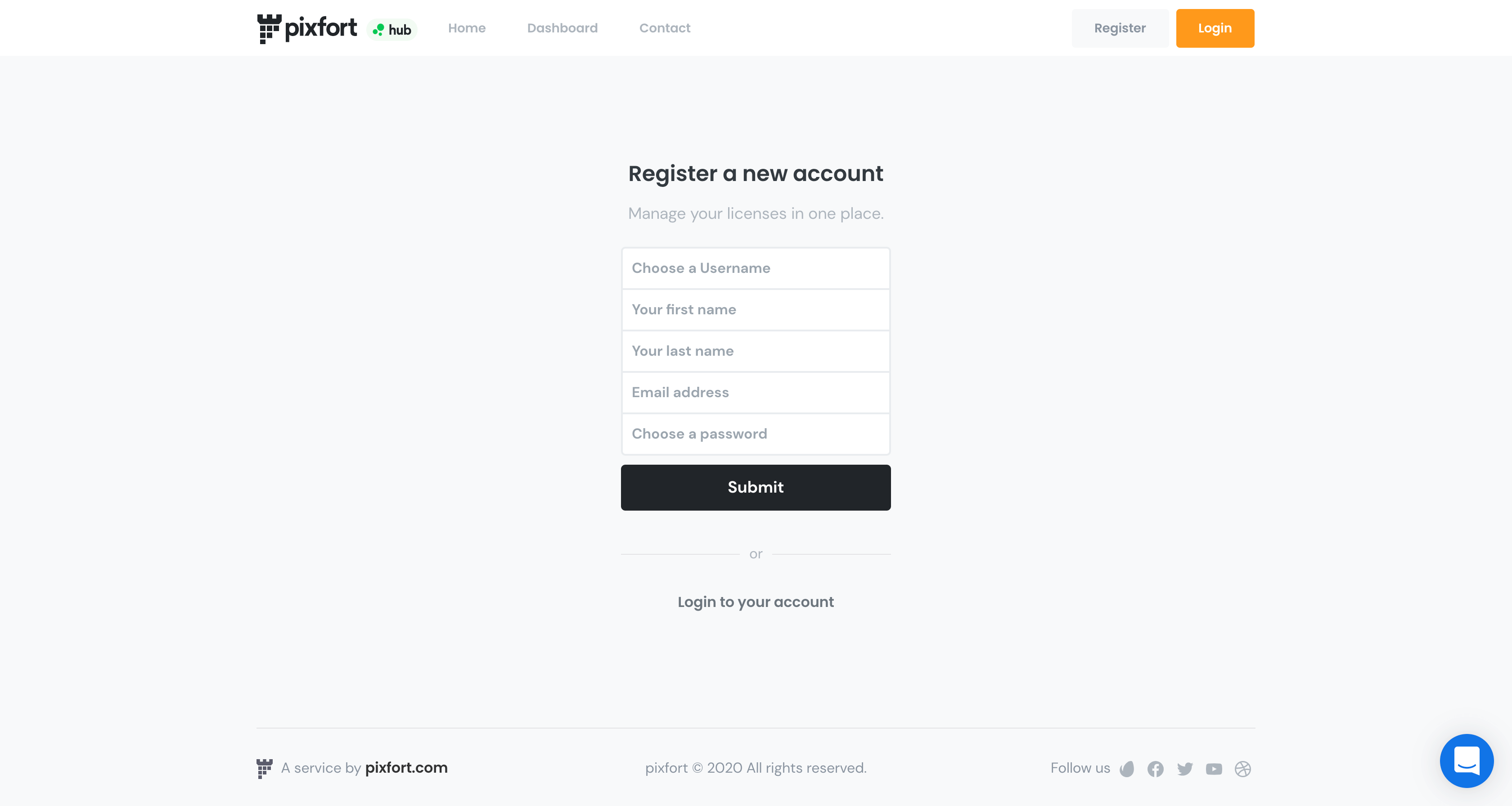
Register pixfort Account
After submitting the register form, you will receive a verification email to your selected email address (check your spam folder if you didn’t receive the email in few moments). Click on the link in the verification email to verify your account:
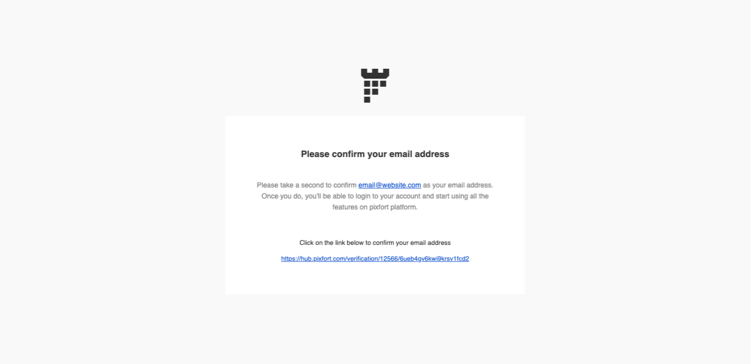
Confirm Email Address
After that you will be redirected to pixfort hub website to continue the theme activation:
- Connect your “Envato” account to add your licenses to your pixfort account.
- Click “Approve” to give your permission to get the list of purchases of our items.
- You will be redirected to the pixfort hub site, click “Complete verification” to activate your theme license.
- The theme is now activated! 🎉
Connect Envato Account + Activate Theme License
Theme Setup
Next, select the required plugins and click “Install Plugins”. This will automatically install and activate them.
Install Required Plugins
Once finished, you’re ready to go. You can import demo content, explore theme features, check the documentation and tutorials, or simply proceed to the theme Dashboard.
You’re ready to go!
If you want to start with one of the included demo content, you can install it with one click using our built in demo content importer. For more information you can check this article from the knowledge base: